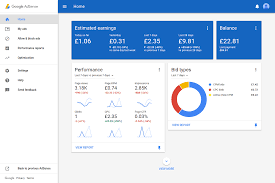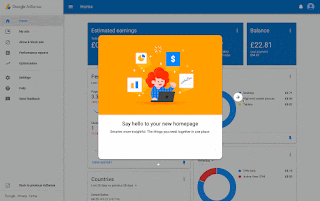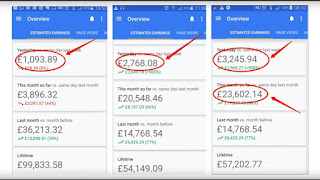CPC stands for Cost-Per-Click sometimes known as pay-per-click (PPC) i.e. the amount which has to be paid by the advertisers for a single click on their Ads running on your particular webpage. Consequently, it is nothing but the costs incurred by advertisers in one hand and on the other hand it is revenue for Google AdSense Publishers.
You may say that AdSense CPC (cost-per-click) rates will depends on the advertisers bidding (Automatic and Manual) for your site/blog. Accordingly, you have not directly control over the CPC rates and therefore you should have to care about some areas which indirectly helps to increase the CPC rates.
You should also keep in mind that whatever CPC rates you are seeing in your AdSense performance report is not the actual CPC that advertisers are paying for a single click. Actually, it equals to only 68 percent of actual cost-per-click rate. This is because of Google AdSense revenue share (Payments) i.e. Google kept 32% of actual revenue you have earned for displaying ads with AdSense for content. Similarly, for AdSense for search, publishers receive only 51% of the revenue recognized by Google.
Increase_AdSense_CPC_Rates
Now, the question arises what should be done by the AdSense publishers to increase CPC rates so that their AdSense Ads will fetch for revenue. Based on my personal experience, I am sharing some practical and more genuine guidelines to all of you which may help in increasing your AdSense CPC rates to earn more from Google AdSense.
In my opinion, our ultimate target should be to attract more advertisers to increase tough competition among them resulting more CPC rates they have to pay for appearing on our sites/blogs. However, you may consider following factors that may either directly or indirectly helps to increase your AdSense CPC rates:
1) Link Your AdSense Account with Google Analytics for higher CPC Rates
Yes, this is the latest simple trick I applied last month and got an increased CPC rates reflected in my AdSense performance report. In Google Analytics AdSense report you will find the particular webpage which gets more clicks apart from the sources generating more revenue for your site.
That means you may filter the report to find out which webpage have greater CPC rates in compare to others using MS Excel. Thus, you have to write more contents related to that particular webpage topic which have higher CPC rates. However, if you are not familiar with MS-Excel then hire me at a reasonable cost.
2) Create Custom Channel for Ad Units to increase CPC Rates
This is one of my preferred tips to increase my AdSense CPC. The main reason behind creating custom channel is to get more targeted ads for the webpage of your sites/blogs. More targeted ads means more bidders/advertisers resulting more amount of money they have to budget for paying cost-per-click by them for appearing on particular a webpage.
3) Enable both Image and Text Ads types to get High CPC Rates
Generally, there are five types of AdSense Ads viz. Text, Image, Animated image, Rich media and Flash. All those Ad types are categorized into two types one is Text Ads and another is Display Ads.
I strongly, recommend all of you to enable both Text & Display Ads types for your all AdSense Ad Units. It will increase the number of advertisers to your site ensuing higher CPC rates for them.
4) Use Higher Performing Ad Format to boost CPC rates
We always confuse about the ad sizes to be used on our blog/site so that we get increased AdSense revenue. Actually, it depends on your website layout and Ad slots you have already created for showing AdSense Ads. But, I will recommend all of you to use Leaderboard (728 x 90), Medium (300 x 250) and Large (336 x 280) rectangle, Large skyscraper (300 x 600) and for mobile webpage use mobile banner (320×50).
However, if you are using Responsive Template/Theme for your site or blogger blog then you may try for responsive AdSense Ad format which fits for all Ad spaces on your webpage irrespective of your visitor’s device.
5) Show AdSense Ads in the right place to increase CPC Rates
Well! It is very difficult to find out which place to be used for displaying AdSense Ads that result higher CPC. I opines that you should place at least one AdSense Ad Unit codes above the fold and second one just after/below the post/articles end and last one either on sidebar or footer. Please note that you should never place your all three Ad unit code in one place. Read this tutorial which may help you to find the right place for showing AdSense Ads: Insert AdSense Ad Unit codes in the right place of your Blog.
6) Use only one Advertising Network to increase CPC Rates
There are many online advertising networks like Yahoo! Bing Network Contextual Ads program powered by Media.net, Infolinks, Clicksor, BuySell Ads etc. But, you should avoid other advertising networks for better AdSense CPC rates. This is because, advertisers choose the network which costs less for them to appear on your site.
7) Visitors Location and CPC rates
In my opinion the CPC rates also depends on the location of your site users. As AdSense shows the Ads that are related to the users i.e. relevant ads shall come from the advertisers located in their country. And after analysis of my CPC rates for last one year I may conclude that advertisers coming from countries like United States, Canada, Germany, Australia, Netherlands, Saudi Arabia, United Kingdom, Spain, Albania and Iraq are paying more for a single click in compare to other countries like Thailand, Bangladesh, Colombia, France, Tanzania, Turkey, Pakistan, Sri Lanka, Nepal and India.
8) Utilize AdSense Allow and Block ads facility to get higher CPC Rates
Now, AdSense team has given a wonderful facility named ‘Allow and Block Ads’ for their publishers. Accordingly, you have now the option to choose which particular Ad is to be shown on your site. Blocking Ads will take effects within an hour.
Actually, whenever you block a particular Ad network or Ads, bidders/advertisers are informed immediately the types of ads you don’t wish to see on your website so that they only provide ads relevant to your webpage. This will increase number of bids in real time for your inventory resulting higher CPC rates. Note that blocking Ads may also impact negatively on your ultimate AdSense revenue.
9) Change the Layout of your Site to increase CPC Rates
Every website owner wants to build a site which looks totally different from other site i.e. the blog/site should be unique. Further, they also allot different slot for the AdSense Ads in accordance with their own preferred space. Many of them get confused what should be the layout of their blog that fits for Google AdSense. Google AdSense has provided a standard layout for showing advertisements and therefore you may change the layout of your site accordingly.
According to best practice for ad placement as prescribed by AdSense, the site layouts that highlight content shall be regarded as good example rather the site layout that pushes content below the fold. Thus, you should not place your all three AdSense ads above the fold. This practice may increase CPC rates for Ads that has been placed close to the content that your site visitors/users are interested in.
10) Know Your Customer to get Higher CPC rates
Know your customers/visitors i.e. ask them whether they got the things they are looking for on your site/blog. They are the real key to increase CPC as because more visitors more page views resulting more impressions and bidding price that ultimate increase the CPC rates of your AdSense Ads.
11) Niches and Keywords that affects CPC Rates
You can’t ignore the fact that Google AdSense is mainly for content ads and therefore the niche and topics of your site may impact on the CPC rates of AdSense Ads. Don’t worry you need not search for and buy the highest paying keywords. Just visit your Google Analytics account which has been linked from your Google AdSense account and under Acquisition menu click on Keyword to see the organic keywords used by users to reach your blog/site. Now, you may filter the highest CPC keywords after exporting all keyword report to MS-Excel document.
12) Write Quality Contents to boost CPC Rates
Suppose a site having lots of posts and many visitors but they are getting lowest CPC rates for their AdSense Ads in compare to other site which have not so much visitors and webpages. The reason behind lowest CPC is that the first site is doing copy paste contents from other blog/site rather their own original/creative contents.
Actually, whenever you are posting your article or contents online they are crawled by search engine like Google, Bing/Yahoo and Ask etc. And later on someone has just copy the contents from the original source without giving a credit to them.
Accordingly, most of search engines does not either prefer to index their contents or it may be regarded as low quality contents. And as an advertiser why should you bid for the duplicate contents and therefore it causes lowest CPC rates for the AdSense publishers. Hence, try to give your best for writing original and quality contents for your blog/site so that advertisers bids for getting an Ad slot on your webpage by paying highest CPC rates.
13) CPC Rates depends on your site Domain Name
Domain name of a site is one of the key factors upon which CPC rates may depends. This is because domain name tells the about the contents of your website. So, please choose domain name wisely that relates your site contents and keywords. However, it does not affect CPC rates so much as compared to other factors like quality contents and niche of your site.
14) Use Responsive Template/Theme to increase CPC rates
Yes, you have to accept the facts that now-a-days most of internet users uses their mobile/cell/smart phones and tabs instead of PC (Personal Computer) for searching and browsing the things they are interested in. And as we know that more users more ad impressions that results paying high CPC rates. Therefore, you should use responsive template for your blog or website.
15) Experiment A/B Testing
Sometimes without knowing the effect just do something new as you think fit to increase Google AdSense CPC rate. Finally, it’s upon you to make A/B testing with your sites, AdSense Ads and other factors that impact positively on the CPC rates.
Thus, you do not have to afraid of decreasing your revenue due to lower CPC rates. Just follow the above guidelines and increase your CPC rates. Please don’t forget to share your own personal experience with me and let me know if any of the above tips helps you to get higher AdSense CPC rates.