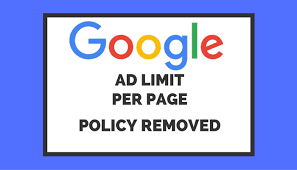Google AdSense work together with both AdWords Advertisers as well as AdSense Publishers and they have to keep both of them happy for their online advertising business. Advertisers pays to AdSense and AdSense pays to Publishers after retaining its own share of revenue. As an AdSense Publisher, you are required to abide by the terms and conditions and program policies of Google AdSense. Otherwise, your AdSense account will be disable by Google for the interest of Advertisers and users of your site or blog.
Irrespective of whether you are going to apply for AdSense or you have recently got your account approved i.e. a new AdSense publisher or you are using AdSense for your website since long time, you must have to understand clearly and adhere to all policies of Google AdSense Program updated from time to time. So, let us discuss in brief some of the most commonly violated policies of AdSense Program to keep your account safe from being disabled by Google.
1) Invalid clicks and impressions:
Invalid clicks means a click on Google Ads by anyone without genuine interest. In other words, you should not use deceptive software/tools that automatically generates clicks and impressions. You should also never click on AdSense Ads live on your own site either for testing purpose or for getting URL of advertisers.
Case-1: Mr. John, an AdSense publisher having furniture business sends AdSense Ad unit code through Daily/Monthly Email newsletter to their clients/customers along with product details. He assumes that it does not violate AdSense policy because customer will click on Ads only if he is interested to it.
Answer: Google has stopped AdSense for feeds from December 3rd, 2012. Further, google strictly says in its AdSense Ad placement policy that AdSense code may not be placed in inappropriate places such as pop-ups, emails or software.
Hence, irrespective of users (Customers/clients) interest in ads showing in Email, Mr. John has violated AdSense program policies.
2) Encouraging clicks:
You should never place misleading images beside AdSense Ads or use labels/phrases for Google Ads like “You may Also Like”, or “Recommended for you”, or “Click the Ads”, “Support Us”, “Resources”, “Visit these Links” or “My Favourite Sites” or “Today’s Top Offers” etc.
However, Google allows only two labels viz. “Advertisements” or “Sponsored Links” which may be used to differentiate AdSense Ads from other contents of your blogger blogs or websites. It’s not compulsory to use a title for Google Ads, you may also use CSS margin codes for distinguish it from your sites contents. Make sure you had not format ads that become indistinguishable from the other contents on that page.
You should never encourage either user or any third party by compensating them for clicks/impressions generated through them. Placing AdSense ad unit codes into a floating box is strictly prohibited.
Case-2: Mrs. Lorry have an AdSense enabled website example.com. Her husband, a principle of a college, encourage students to visit example.com and clicks on Ads which are useful for them and they are interest in. She thinks that these activities will not be counted as invalid clicks and impressions.
Answer: Google is smart enough to detect unnatural clicks and impressions on AdSense ads by using both automated systems and manual reviews by experts. So, please do not invite and users including your friends and family for visit on your site and encourage them to clicks on Google Ads live on your sites or blogs.
3) Content guidelines:
You should never display AdSense Ads on a webpage which contain harmful and illegal contents for an individual or group in any manner whatsoever.
Make sure your site contents are in AdSense supported languages viz. English, Chinese, Japanese, Russian and Italian etc. instead of Hindi (India), Nepali (Nepal), Malay (Malaysia) and Persian etc.
Any webpage of your blog/site shall not display Google ads containing any copyrighted contents/images/files or any material without prior permission from the owner/copyright holder in accordance with the Digital Millennium Copyright Act (DMCA). Never place AdSense ad unit codes on site that offer fake and identical goods which is trademark/brand of another.
Case-3: Mr. Peter created a BlogSpot blog and posted hundreds of original contents. After one year of AdSense approval he purchased a domain for his blog. Due to lack of time and full time job he started posting news and contents from other websites and at the end of every posts he provides a link back to the original blog/sites. He thinks that he is adhering the AdSense policy.
Answer: Merely giving credit to the original posts will never makes your site contents creative and unique in the eyes of Google. Purchasing a domain does not affect your site for AdSense Policy compliance. Irrespective of having more than hundred original contents on Mr. Peter site, his is not adhering the AdSense Content policy and therefore his AdSense account will be disable immediately by Google once his site is crawled by AdSense crawlers.
4) Traffic sources:
According to Google AdSense policy, an AdSense publisher should not place Google Ads on any webpage that receives traffics from a certain sources. That means you shall be responsible for participating in any services like paid-for-click or click-exchange program or link building services etc.
In other words, site traffics from the Organic sources (search engines) are more reliable than other sources e.g. Direct and referrals.
Case-4: A site owner pays money to an agency which has lots of link building sites. His site traffics increased by 4/5 compare to his previous traffics. After analyzing his site traffics he come to know that traffics from search engines is negligible whereas traffics from referrals is more than 75 per cent of his all traffics.
Answer: The trick applied by the site owner is nothing but treated as buying link building services. Thus, it violates the AdSense policy results disable ad serving to that site or disable AdSense account forever.
5) Ad Placement:
Google AdSense has provided Ad Placement policies so that publishers shall not place AdSense Ad Unit Codes in the HTML of any webpage in a manner which generates accidental clicks and impressions against the interest of AdWords Advertisers and users.
Be careful while at the time of placing Google Ads just below drop down menu or aligning/ closest to the images that mimic ads or Navigation (Pager) buttons or download links/buttons or videos as because it may lead to accidental clicks.
Irrespective of whether you are going to apply for AdSense or you have recently got your account approved i.e. a new AdSense publisher or you are using AdSense for your website since long time, you must have to understand clearly and adhere to all policies of Google AdSense Program updated from time to time. So, let us discuss in brief some of the most commonly violated policies of AdSense Program to keep your account safe from being disabled by Google.
1) Invalid clicks and impressions:
Invalid clicks means a click on Google Ads by anyone without genuine interest. In other words, you should not use deceptive software/tools that automatically generates clicks and impressions. You should also never click on AdSense Ads live on your own site either for testing purpose or for getting URL of advertisers.
Case-1: Mr. John, an AdSense publisher having furniture business sends AdSense Ad unit code through Daily/Monthly Email newsletter to their clients/customers along with product details. He assumes that it does not violate AdSense policy because customer will click on Ads only if he is interested to it.
Answer: Google has stopped AdSense for feeds from December 3rd, 2012. Further, google strictly says in its AdSense Ad placement policy that AdSense code may not be placed in inappropriate places such as pop-ups, emails or software.
Hence, irrespective of users (Customers/clients) interest in ads showing in Email, Mr. John has violated AdSense program policies.
2) Encouraging clicks:
You should never place misleading images beside AdSense Ads or use labels/phrases for Google Ads like “You may Also Like”, or “Recommended for you”, or “Click the Ads”, “Support Us”, “Resources”, “Visit these Links” or “My Favourite Sites” or “Today’s Top Offers” etc.
However, Google allows only two labels viz. “Advertisements” or “Sponsored Links” which may be used to differentiate AdSense Ads from other contents of your blogger blogs or websites. It’s not compulsory to use a title for Google Ads, you may also use CSS margin codes for distinguish it from your sites contents. Make sure you had not format ads that become indistinguishable from the other contents on that page.
You should never encourage either user or any third party by compensating them for clicks/impressions generated through them. Placing AdSense ad unit codes into a floating box is strictly prohibited.
Case-2: Mrs. Lorry have an AdSense enabled website example.com. Her husband, a principle of a college, encourage students to visit example.com and clicks on Ads which are useful for them and they are interest in. She thinks that these activities will not be counted as invalid clicks and impressions.
Answer: Google is smart enough to detect unnatural clicks and impressions on AdSense ads by using both automated systems and manual reviews by experts. So, please do not invite and users including your friends and family for visit on your site and encourage them to clicks on Google Ads live on your sites or blogs.
3) Content guidelines:
You should never display AdSense Ads on a webpage which contain harmful and illegal contents for an individual or group in any manner whatsoever.
Make sure your site contents are in AdSense supported languages viz. English, Chinese, Japanese, Russian and Italian etc. instead of Hindi (India), Nepali (Nepal), Malay (Malaysia) and Persian etc.
Any webpage of your blog/site shall not display Google ads containing any copyrighted contents/images/files or any material without prior permission from the owner/copyright holder in accordance with the Digital Millennium Copyright Act (DMCA). Never place AdSense ad unit codes on site that offer fake and identical goods which is trademark/brand of another.
Case-3: Mr. Peter created a BlogSpot blog and posted hundreds of original contents. After one year of AdSense approval he purchased a domain for his blog. Due to lack of time and full time job he started posting news and contents from other websites and at the end of every posts he provides a link back to the original blog/sites. He thinks that he is adhering the AdSense policy.
Answer: Merely giving credit to the original posts will never makes your site contents creative and unique in the eyes of Google. Purchasing a domain does not affect your site for AdSense Policy compliance. Irrespective of having more than hundred original contents on Mr. Peter site, his is not adhering the AdSense Content policy and therefore his AdSense account will be disable immediately by Google once his site is crawled by AdSense crawlers.
4) Traffic sources:
According to Google AdSense policy, an AdSense publisher should not place Google Ads on any webpage that receives traffics from a certain sources. That means you shall be responsible for participating in any services like paid-for-click or click-exchange program or link building services etc.
In other words, site traffics from the Organic sources (search engines) are more reliable than other sources e.g. Direct and referrals.
Case-4: A site owner pays money to an agency which has lots of link building sites. His site traffics increased by 4/5 compare to his previous traffics. After analyzing his site traffics he come to know that traffics from search engines is negligible whereas traffics from referrals is more than 75 per cent of his all traffics.
Answer: The trick applied by the site owner is nothing but treated as buying link building services. Thus, it violates the AdSense policy results disable ad serving to that site or disable AdSense account forever.
5) Ad Placement:
Google AdSense has provided Ad Placement policies so that publishers shall not place AdSense Ad Unit Codes in the HTML of any webpage in a manner which generates accidental clicks and impressions against the interest of AdWords Advertisers and users.
Be careful while at the time of placing Google Ads just below drop down menu or aligning/ closest to the images that mimic ads or Navigation (Pager) buttons or download links/buttons or videos as because it may lead to accidental clicks.
Case-5: A blogger has placed AdSense Ads aligned to the image of every blog posts in such a way that it looks like related to the advertisement. He also enable only display ads (that will display only images/flash and rich media ads and not text ads) for that particular AdSense Ad Unit.
Answer: This practice may increases clicks and AdSense earnings for the publishers at that time or for a month. But, these AdSense earnings are due to accidental clicks and Google treats invalid click activity very seriously. Consequently, AdSense account of that blogger will be disabled to protect AdWords advertisers’ interests. Google immediately stop any due payments/checks and all earnings will be returned to the affected advertisers.
Keep in mind that your online contents is for visitors of your site rather to earn money online through AdSense Program. You have created your blog/site for users and not for only AdSense. Thus, as an AdSense Publisher, you should prevent from each and every activities including invalid clicks and impressions that unnaturally increases an AdWords advertiser’s costs or his/her AdSense earnings.